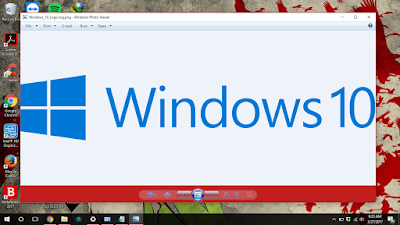 |
| I really love the Windows Photo Viewer. |
Anda berbicara bahasa Indonesia? Baca artikel terjemahannya di
sini!
Windows 10 totally revamps the Windows UI which has been known as "ancient" and "complicated". Learning from their mistakes in Windows 8, Windows 10's interface is now optimized for both desktops and tablets. Even so, it seems like Microsoft retains their decision in replacing the old default apps with their new "modern" apps. For example, Photos now replaces the old Windows Photo Viewer. There's also Music, which replaces Windows Media Player, etc.
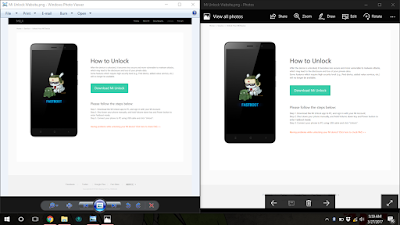 |
| Windows Photo Viewer (left) vs Photos (right). Which one do you prefer? |
To be honest, I don't really like the new "modern" apps because of their "overly simple" and "confusing" interface. Moreover, the options provided in the modern apps are not as powerful as their "ancient" counterpart. For example, the print menu in Photos. The options provided there aren't as powerful as the ones in Windows Photo Viewer.
 |
| Print menu in Photos vs Windows Photo Viewer |
Of course, you can always change the default apps through
Settings -> System -> Default Apps -> Photo Viewer or through
Control Panel -> Programs -> Default Programs -> Set Default Programs then choose the default app you want. However, specifically for Windows Photo Viewer, there are some cases where it is missing from your computer. I had this particular problem in my work computer. Fortunately, there's an easy way to get it back... If you want to get it back.
Getting Back Windows Photo Viewer
FYI, we will be adding a new value into the Windows Registry. Don't worry, because I've tried this before and nothing went wrong.
- Copy the code from here to Notepad, then save it into a .reg file. In case you don't know, .reg files are used to add new values into the Windows Registry.
 |
| Save the code from the link to a file with .reg extension. |
- Open the file you just saved.
- If you're prompted with a warning, say "Yes".
That's it. Now, if you're trying to change the default apps for opening pictures, Windows Photo Viewer should be there as an option. Easy, isn't it?
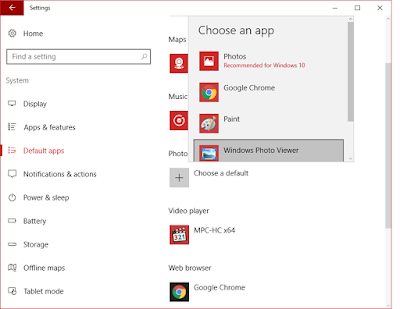 |
| Alternative 1 - Through Settings App |
 |
| Alternative 2 - Through Control Panel |
Well, that's all, Folks. I hope you find this article helpful and are able to get back Windows Photo Viewer. If you have any questions, just sound them off in comments below. Finally, thanks for reading and I'm looking forward to your next visit. Have a nice weekend! :D
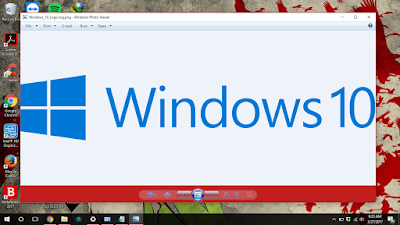
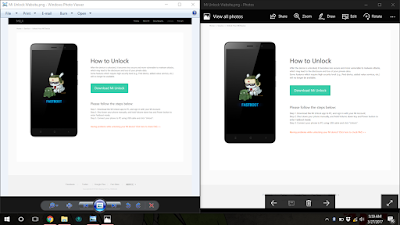


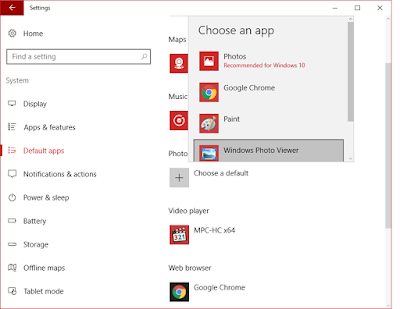


Comments
Post a Comment