Fixing Skype "Unable to Connect" Error
The other day, I was
requested by my aunt to fix her Skype. She said that the application refused to
sign in, and that a sad smiley kept appearing as she repeatedly clicked the
"Try Again" button. So, okay. I've done these small maintenance before,
how hard could it be? Maybe there's a glitch in the connection, or that it asks
for a new update (although she said that she had updated it. She even had
uninstalled and re-installed the program. Still, it refused to connect). She
even brought it to her acquaintance which sells computers and told me that he
had failed fixing it. He even resorted to last-resort alternative: reset and
reinstall Windows. I thought it was ridiculous. Honestly, just because one
program failing, I have to lose all my data and start over? Jesus, I would
rather abandon that one program. Anyway, with overconfidence that I could fix
whatever the problem was, I paid my aunt a visit.
And well… Have you
been put in a situation where everything you thought was wrong? Well, it was
that. The computer wasn't that old (a 15" Centrino 2 laptop. Probably one
of the best during its time) and it solidly runs Windows 7. The Internet connection
was solid (I tried two available browsers and they connected to the Internet
just fine)… and the latest update has been installed. So, what could've gone
wrong?
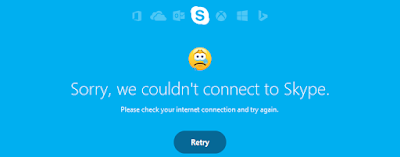 |
| The Problem |
Okay, before that…
Let's review what you can do to fix that error, including the one that I did.
Head past the break to find out!
1. Make Sure Your Internet is Active
 |
| An interesting game. However, please keep in mind that this means you're disconnected from the Internet. |
2. Update to the Latest Version of Skype (or Reinstall Skype Altogether)
 |
| Skype requesting update |
3. Configure Your Security Settings
 |
| This combination is a must for a secure computer. They, however, sometimes also cause problems. |
I'll give you an example. Try turning off your antivirus for a short while (the lowest setting is usually 5 minutes) then restart Skype. If Skype works fine, then your antivirus is the problem. Try scanning the app folder to make sure it's safe. If it's safe, add Skype to your exclusion list. If it's not, try installing then reinstalling Skype. Repeat the steps. If your antivirus keeps detecting threat in your Skype folder, I'd rather change antivirus, or there's something very wrong with your computer…
 |
| Application configuration in Windows Firewall |
 |
| Firewall configuration in Bitdefender Total Security 2016 |
4. Activate TLS1.0 in Your Internet Explorer
Like
all messaging platform, Skype uses a secure connection protocol to make sure
your chat stays secure and private. I found this unique solution in a website.
Strangely enough, this setting should be activated by default (I've checked all
my PCs and all of them have this option activated). However, my aunt's computer
has this option deactivated. Once it's activated, voila! Skype connects just
fine, and it works. So, chances are, your fix might involve this.
To
check, head out to Internet Explorer, find Internet Options. Click on
"Advanced" tab, then scroll until you find "TLS1.0", and
make sure it's checked. Click "Apply", and try starting Skype again,
that should fix your problem.
Okay, Folks. I guess
that's all I can tell you for now. Those are the common fixes to solve
"Unable to Connect" error in your PCs. If you still fail, I'm sorry,
but you need to head out to Skype support forum to search for solutions. I'll
do my best to help, but I can't promise anything. The problem with free
software (though owned by a very big company) is that they often don't have a
dedicated support. They just rely on the community to help each other out.
While this works in many situations, sometimes it doesn't.
Anyway, as always,
thanks for reading and I hope this solves your, or your friend's, problem. If
you have any questions, sound them off in the comments and I'll reply within 24
hours (I still don't understand how Blogger's comment email notices work, so there
might be some delay). Finally, thanks for visiting and I'm looking forward to
your next visit! :D


Comments
Post a Comment