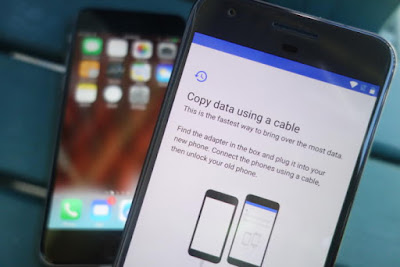 |
| Switching Phones - An Illustration |
Anda berbicara Bahasa Indonesia? Baca artikel terjemahannya di
sini!
I'll admit this last few weeks are kind of slow, so that's why I'm writing this. In this article, I'm going to share a tip on how to quickly move between devices. A decade ago, moving between devices is a pain. You have to manually backup your contacts, photos, etc. using PC Suite, if you still remember the term. Coupled with the limited technology back then, it was a painful chore. But now, thanks to cloud technology, everything is a snap. I'll show you.
Oh, and before we begin, let me tell you that I'll be using the most common services, which should be used by most people. You may use other services, but I bet that you are currently using at least one of these. Oh, and this guide is mainly aimed for switching from one Android phone to another. I'll mention iOS at some points, but that's not our main topic.
 |
| Some of Google's services. |
By default, your Google account automatically syncs your data to the cloud: contacts, mail, calendars, etc. However, everything might not be automated--you might still need to configure some things. Once you login in your new device, all your data should be synced automatically. The transition should be seamless.
Notes: Google Keep, OneNote
One reason why I love Google Keep is that it is integrated with your Google account. Just sign in, and your notes are automatically synced. It's also simple and cuttle-free, which makes it perfect for a simple scribble or to-do list.
 |
| Contrary to the picture above, OneNote is also compatible with Android, MacOS, and Windows. |
However, for more complex notes, I prefer Microsoft's OneNote. It's simple yet organized and feature-rich. Similar to Google Keep, to sync your notes in OneNote, simply sign in to your Microsoft account (Outlook, Live, Office 365, or Exchange).
Oh, FYI, both are multi-platform, which means you can use them on both iOS and Android.
Storage: Google Drive, Dropbox, OneDrive
 |
| Google Drive is useful for storing and syncing your files across devices. |
You don't need to use all of them, but if you do, each of them has their own app, be it on Android or iOS. With these apps, you'll be able to upload or download your files into or from the cloud. When you use their apps on your computer, with the right configuration, they'll automatically sync the files, so you don't have to manually plug your phone into your computer and copy the files manually.
This
does require a decent Internet connection, though…
Photos: Google Photos
 |
| With Google Photos, you won't have to worry about storage and memory cards anymore. |
If you're asking why I need a separate photo section, it's because the storage mentioned in the previous point is severely limited. Google Drive gives 15GB, Dropbox gives 2GB, while OneDrive gives 5GB (you're free to pay for more, but I don't). Google Photos, however, gives you unlimited storage if you choose their definition of "high quality" photos, which is generous and decent.
What's better is that Google Photos is also available on iOS, which makes it easier for you to switch platforms.
Google is The Key for Moving Cross-Platform
Look at someone dead in the eye and tell them "I don't use Google". They'll most likely laugh, especially when they know you're using an Android phone. Unless you live in China or in a highly-isolated country, chances are you're using Google. Not only for emails, but also for everything else: Photos, Notes, Storage, etc. Apple has their own iCloud solution. However, like any other Apple products, support for external platform is very minimal, if any...
What about My Messages?
 |
| WhatsApp has their own built-in backup solution, even though it is not cross-platform. |
Unfortunately, there is no single solution for backing up all your messages. Depending on your messaging provider and phone, you might have a cloud solution (such as WhatsApp). Some solutions don't have backup features (such as LINE) so unfortunately, you'll have to let go of your messages. There may be third-party backup services, but I've never tried any of them.
Trust is The Key
If you've been paying attention, I've been recommending either Google or Microsoft. I am aware that there are privacy concerns, especially with the former, given their advancements in their AI technology (their Google Assistant is decades smarter than Siri). As you know, AI requires a lot of training, and where does your training come from? Your data. Targeted advertising, which is currently still Google's primary source of income, also requires your data: your browsing behavior, to be precise.
 |
| Google has a tool which allows you to control what you share with them. |
See the pattern here? Yes, in exchange with your data, you are allowed to use their convenient services. Well, after all, somebody has to pay all the bills, right? The question is, do you trust Google with your data? I know I do, because I value their services more, and to me, they're very helpful and convenient. In case you're wondering what data Google is collecting about you, you can use Google's privacy checkup tool
here. Fortunately, Google hasn't messed up as bad as Facebook, so I feel a bit safer about them. As for Microsoft, well, most of their services are paid (and quite pricey, too), so I don't expect them to mine and use our data as much as Google.
Like it or not, cloud is the way forward, and it will get more and more widespread in the future. It comes with a risk, yes, but is that risk worth the effort to go back to the old days of manually transferring files and contacts through your PC? Or is it worth setting up your own cloud infrastructure (this one is really pricey...)? I don't think so.
Well, I guess that's all about this quick guide, Folks. I know some of you may disagree with this article, that's fine. In fact, I'd like to know how you move over your data when switching to a new phone. Tell me more in the comments section. Finally, as always, thanks for reading and see you in the next article! :D
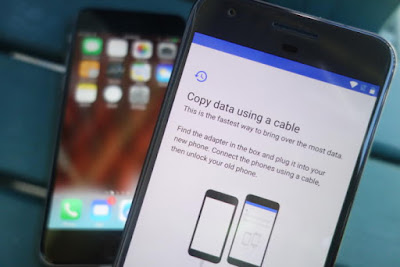







Comments
Post a Comment